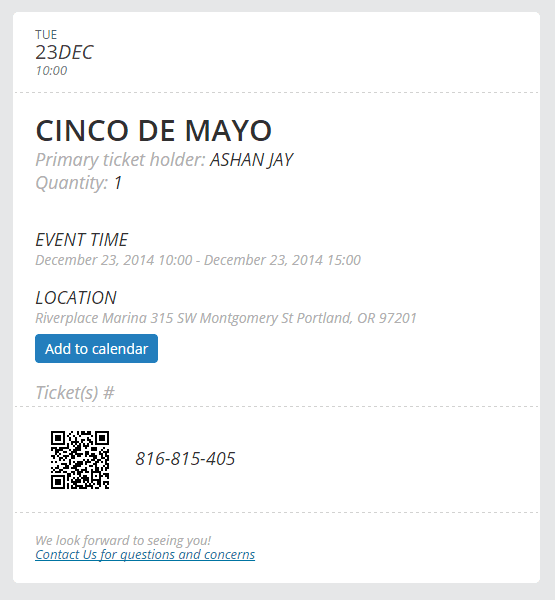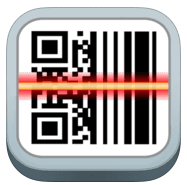Documentation
How to check-in Attendees
(With iPhone)
NOTE: You will NEED a QR Code scanner app in a smart phone. We will NOT provide you with a QR Code scanner app.
Step 1: Open Safari first and login to your site.
By default only admin user roles can scan the QR codes to check-in attendees. However from eventon settings > QR Code you can enable other user roles with check permissions.
Step 2: Open any QR scanner app such as below that will allow you to open a QR Code link in Safari.
Step 3: Scan the attendees ticket with your QR Scanner app on your iPhone (their ticket with QR Code can either be on their phone or printed version)
Step 4: Once you scan their QR Code you should be redirected to checkin page on your site. At this point choose to open the link in safari.
note: If you are going to open the link within the QR Scan app’s own browser make sure you sign in as admin to wp-admin to your site in order to scan QR Codes. You can not check-in tickets without login in to your site.
Step 5: On the checkin page click on the one-click button to checkin the ticket. Images below shows the various types of checkin pages you may see during checking process and what those mean and when they appear.
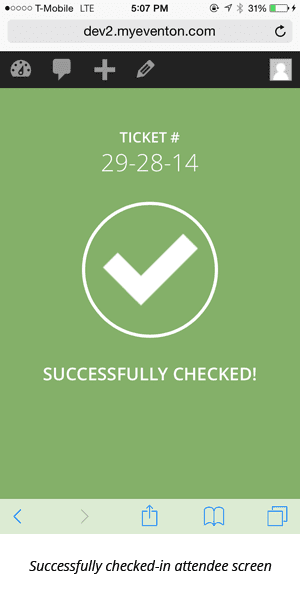
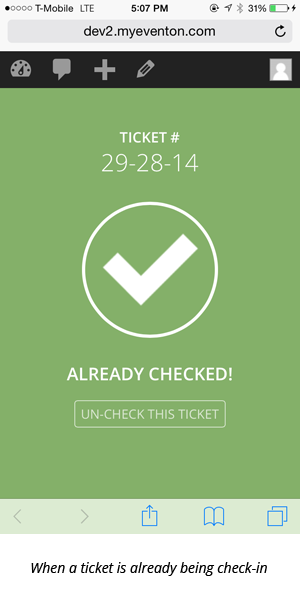
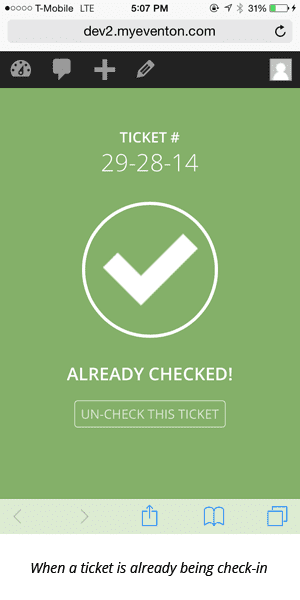
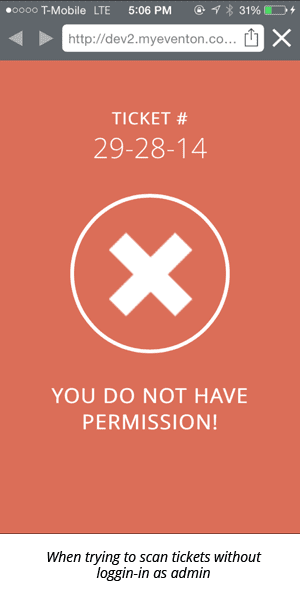
Checking-in attendees at the event via android device would use similar screens on its QR Code scanner app.
For Android Devices
Android Resources: QR Reader for Android app
Where does QR Code appear?
When someone buy a ticket for your event from now on, they will receive a email with this QR Code embedded in the email. (Should look like below screenshot)